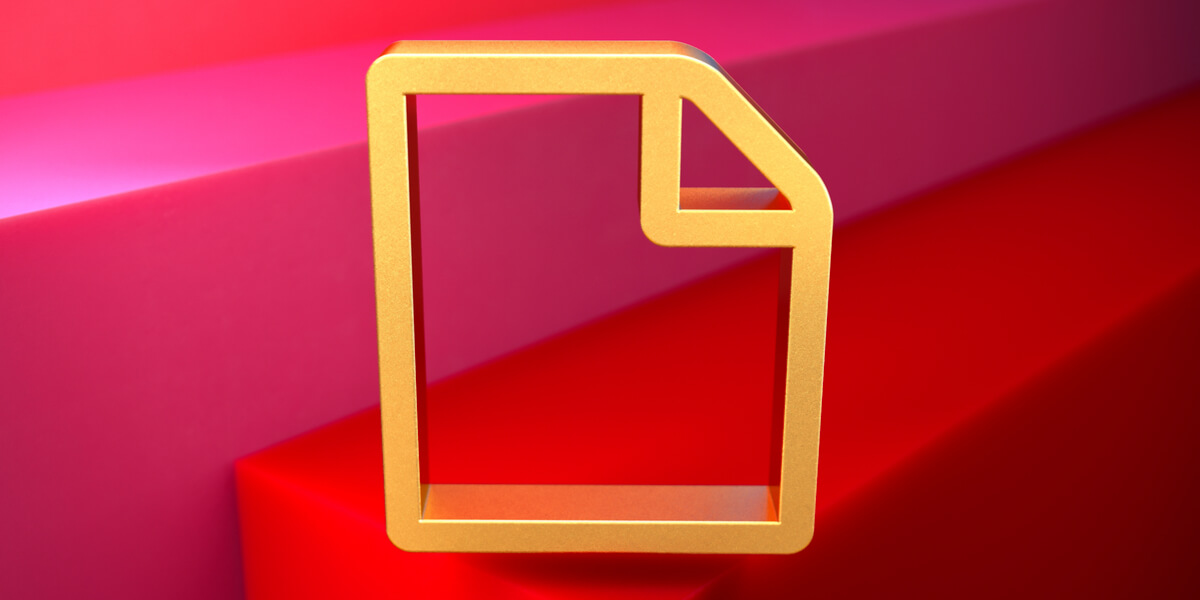
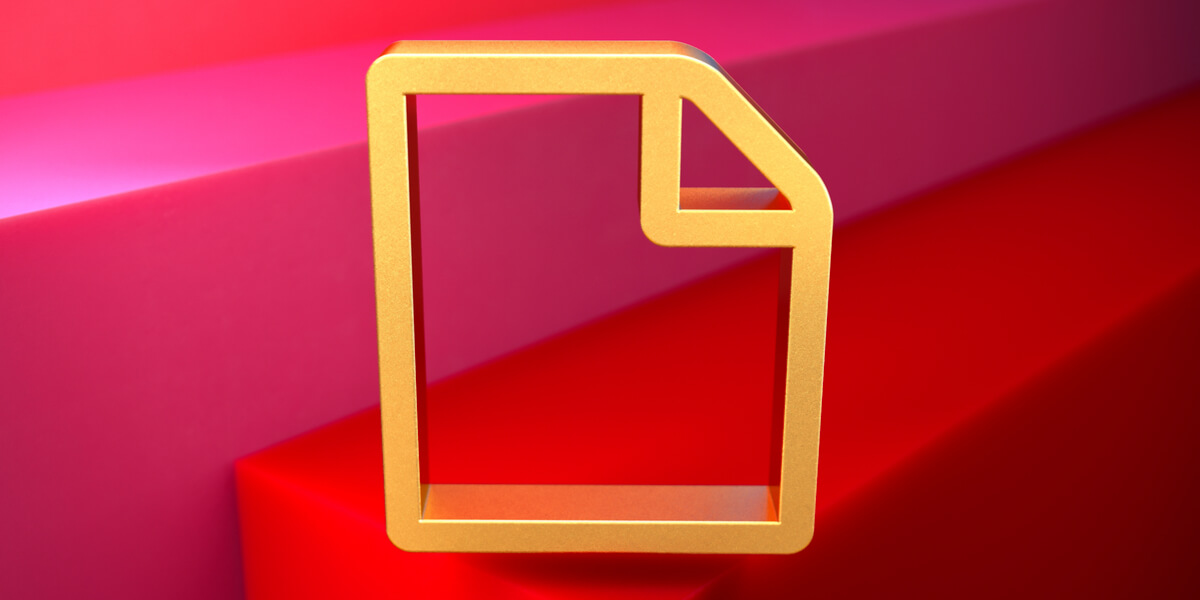
We're fast approaching one year of living and working alongside the ever-evolving fallout of COVID-19. While many companies have secured much-needed government grants to keep their doors open, they also continue to be confused by the reporting requirements of those funds. Luckily, Kronos users have a great tracking tool in Workforce Central to do just that.
Most of the funding for COVID-19 comes from the Federal government through the Coronavirus Relief Fund (CRF). This fund requires reporting on several metrics, including administrative expenses during the covered period, the amount spent on payroll for safety employees, and allocations of funds used for improving telework capabilities.
The tracking solution that's proving to expedite and accurately report on these funds is Kronos' Workforce Central Activities module.
![]()
Optimize WFC Activities
The Workforce Central Activities tool offers companies the ability to design custom programs to track anything. Seriously, anything.
It should be mentioned that we've always been big fans of creating Activities for projects because it essentially offers an Add-On specific to your organization (meaning you don't need to wait around for a feature to be released).
Projects can use Activities to monitor grant funds by tracking your employees' Time, Capital Assets, and Materials in one air-tight solution, providing real-time visibility toward your requirements. The data generated allows you to maximize grant fund usage and minimize compliance risks.
For funded projects (like grant initiatives), we recommend using Activities to manage work through all stages, such as:
-
Managing and tracking schedules
-
Monitoring usage of funds
-
Reporting and auditing
By creating an Activities program with comprehensive stage monitoring, you enable a productivity tool that analyzes data over time and makes strategic improvements to meet future funding requirements.
Tracking Options
Once you have decided to implement Activities, users have a choice between two different hierarchy structures: four-level tracking or two-level tracking.
Four-Level Tracking. The benefit to a four-level tracking is that you can drill-down into specific metrics. This amount of detail is what we recommend for CRF requirements.
- Grant Number
- Project Number
- Location
- Task Number
Two-Level Tracking. Shallow structures with two or three levels are usually sufficient for internal projects or smaller grants, giving you report-worthy insight without the burden of unnecessary drill-downs.
- Project Number
- Category
To set up your Activity data structure, you will want to create an Activities Import file. Import files allow you to input mass data into a project and add additional tasks to track with just one click. Imports can include employee ID numbers, position changes, or any other pieces of data that would be time-consuming to add manually.
After your Activity is in place, Employees and Supervisors can enter, monitor, report, and repeat. Yep, how easy is that?
Ready, Set, Go!
There are many ways to approach Activity development in WFC, but the first step is to define your metrics, followed by system development, cross-functional User Acceptance Testing, and implementation.
Sometimes the solution that will ease your mind is just one click or one blog post away (wink). By optimizing your Activities tool in Kronos, you can use your grant allocation with confidence knowing Kronos has your reporting covered.
Faster, Better UKG Solutions.
For grant-tracking, upgrades, and assessments in Kronos/UKG products, the Improv team has your back! If pesky workforce management challenges continue to trip you up, we can help. Contact our team today for a system Assessment.
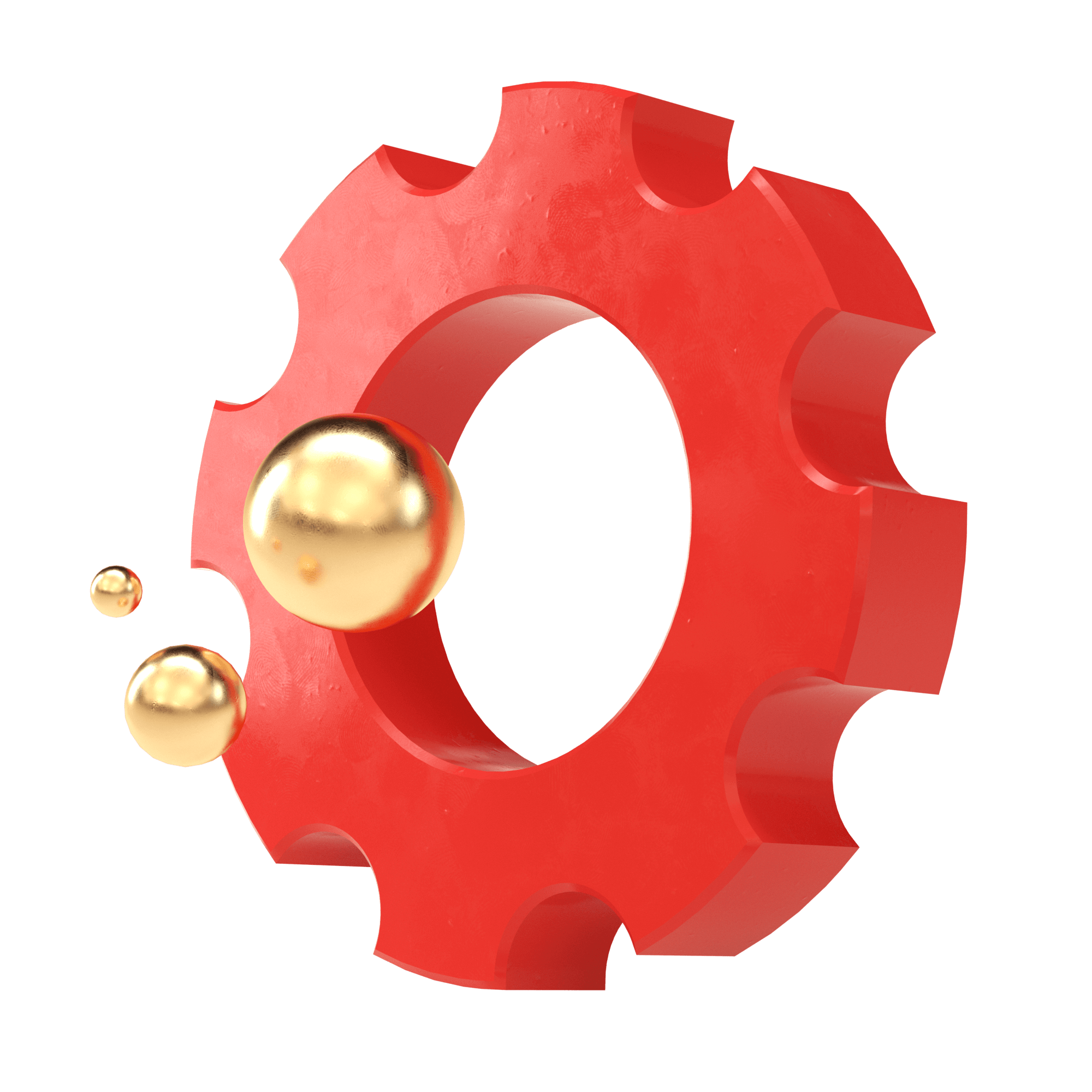
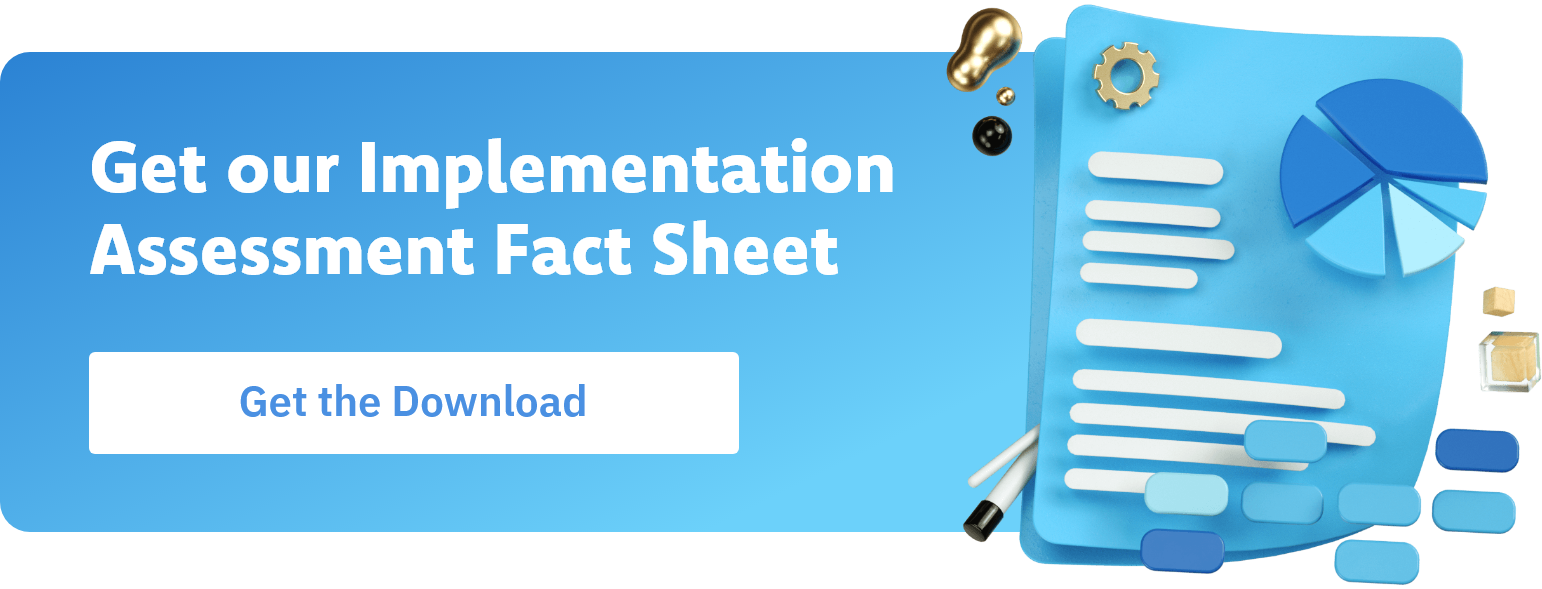
.png)
.png)
.png)
Comments