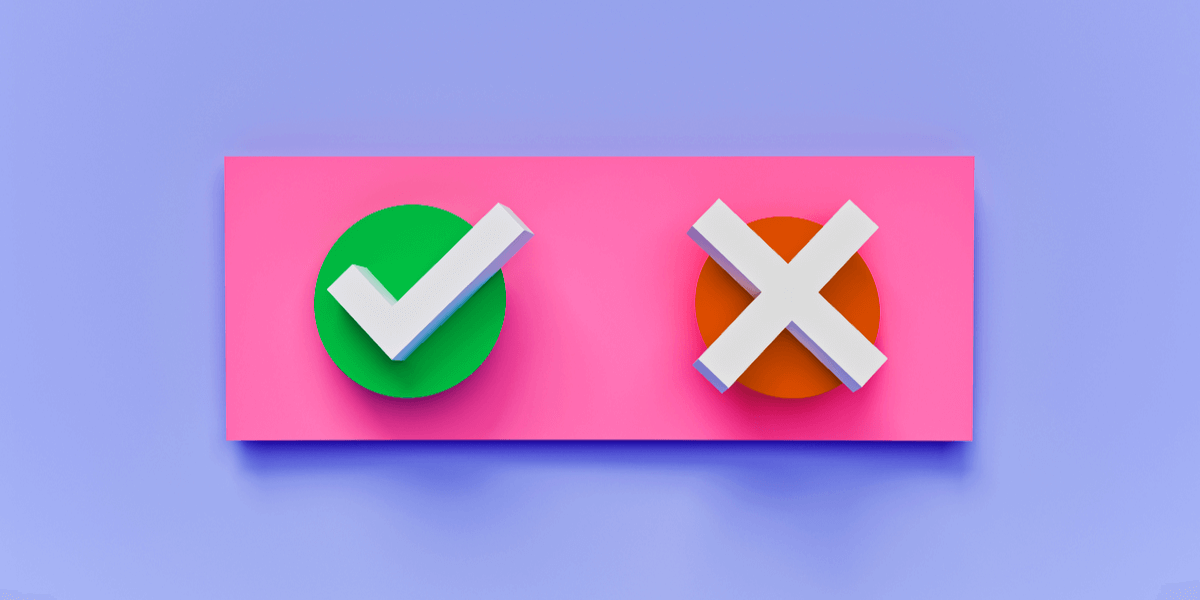
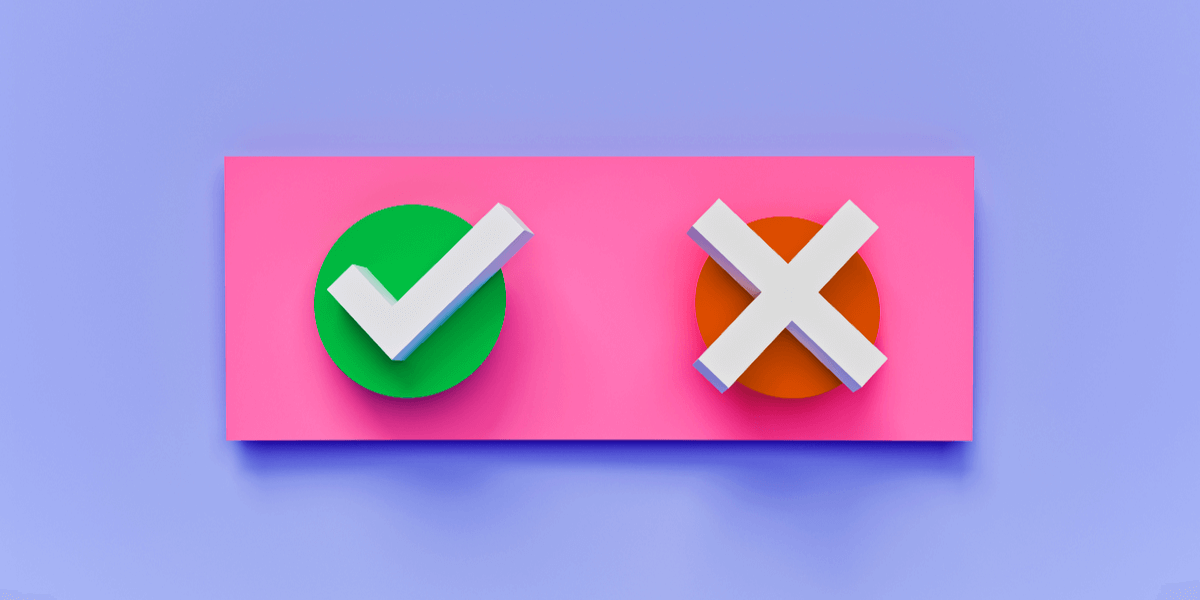
Establishing a consistent Sign-Off process in Workforce Central ensures your Kronos system runs efficiently and that people get paid correctly.
Fail to establish a solid Sign-Off process and your payroll could have inaccuracies in hours worked (early/late arrivals, extended or skipped meal breaks) PTO, Leave, and overall Accruals.
So how do you make sure you've got important payroll step nailed down? We're happy you asked.
The Process
Once a pay period has closed, the payroll process begins, which is the only thing standing between an employee and his or her paycheck. The payroll process incorporates preparing the time collected in Kronos Workforce Timekeeper, reviewing and validating that data, then sending it over to your payroll system. Your payroll system then processes the data then provides an accurate paycheck or direct deposit to an employee.
By the way, your Workforce Central Payroll tool is packed with optimization opportunities when it comes to your Timecard approval process.
Avoid Timecard Errors
The Sign-Off is the proverbial lock that closes Pay Period data, stopping further edits to a Timecard.
Managers and supervisors edit their employees' time to ensure correctness, and employees are able to adjust their entries. Generally, this means correcting missed punches, unexcused absences, and applying Comments and Notes for Exception Punches.
Once complete, employees submit their timecards for supervisor or manager (and in some cases, both) approval. This approval tells the Payroll Analyst, and everyone who can view that timecard, that the card is ready for processing.
At this point, the timecard data should be accurate but that's not always the case. To avoid errors, the Payroll Analyst should review data using an appropriate Workforce Genie to verify there are no issues that would affect the employee's pay.
There are three significant issues Payroll Analysts may stumble across at this point:
Though earning zero hours in a Pay Code is not a common issue (and in some organizations, one not worth tracking), unexcused absences and missed punches can be problematic.
That is why Kronos created Sign-Off conditions.
Depending on your platform's configuration, Workforce Central will not allow a Sign-Off if any of the conditions mentioned above exist. This feature is the last line of defense to help ensure you will send the most correct data possible to your payroll system for processing. Once all conditions have been discovered and resolved it's time to move on.
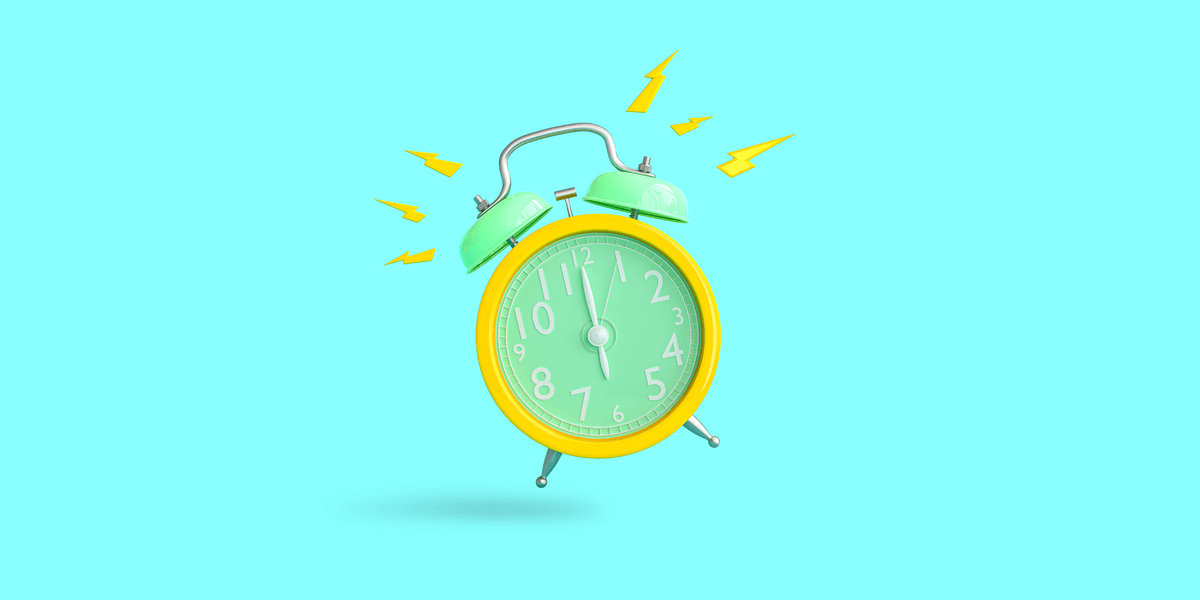
Easy Peasy
Now you are ready to submit! The physical processing of a Sign-Off is identical to an Approval.
- Click Approvals in the Action menu
- Click Sign-Off
That's it.
It's a big deal that's actually simple to execute. Nice, right?
Once completed, you have effectively locked the previous Pay Period from edits. Don't worry — if you have access to the Sign-Off function, it's a good bet you have access to a Remove Sign-Off function, or at least you're likely sitting close to someone who does.
A commonly held misconception is that once applied, a Sign-Off locks (or closes) you out of the previous pay period. This isn't the case. The Sign-Off locks (or closes) all non-approved time data.
In the distant past, organizations would ignore the Sign-Off altogether, not only leaving older time records available for editing but also forcing the application to review all unapproved data every time it totalized. This made their systems run incredibly slow.
Situations like that made the current Sign-Off process necessary. Once an amount of time data (whether that be the previous Pay Period, last March, or 1998) is signed-off, Workforce Timekeeper no longer reviews that data when totalizing, which speeds things up for everyone.
Timecard Anxiety
There is a notable caveat to this discussion.
Authorized users can make Historical Corrections to approved periods. Historical Corrections provide a way for managers to revise incorrect timecard information that is already approved, such as missing Pay Codes, incorrect transfer information, retroactive wage adjustments, and more.
Typically, this ability is allocated only to Payroll personnel, but there is assuredly someone you can contact if all else fails. This feature is essential to note, as we have seen users become anxious to Sign-Off on their timecards, fearing that there is no way to fix historical data. Fortunately, this isn't the case anymore.
More than just a lock on final payroll data, Sign-Off also creates a payroll archive that allows managers to access older time data without taking up system resources. This, coupled with its ability to expedite the payroll process within Timekeeper, makes Sign-Off a powerful part of your payroll process.
WFC Admins: Ready to Upskill?
Are knowledge gaps in WFC slowing you down? Too few Admins servicing too many employees? Frustrated waiting for service desk solutions? Take back your power by amping your knowledge.
Register for Improv's foundations course, Navigating UKG Workforce Central, an intro set of four online classes designed for the way you actually work.
Enrollment is now open!!
Click below to get started on your learning path.

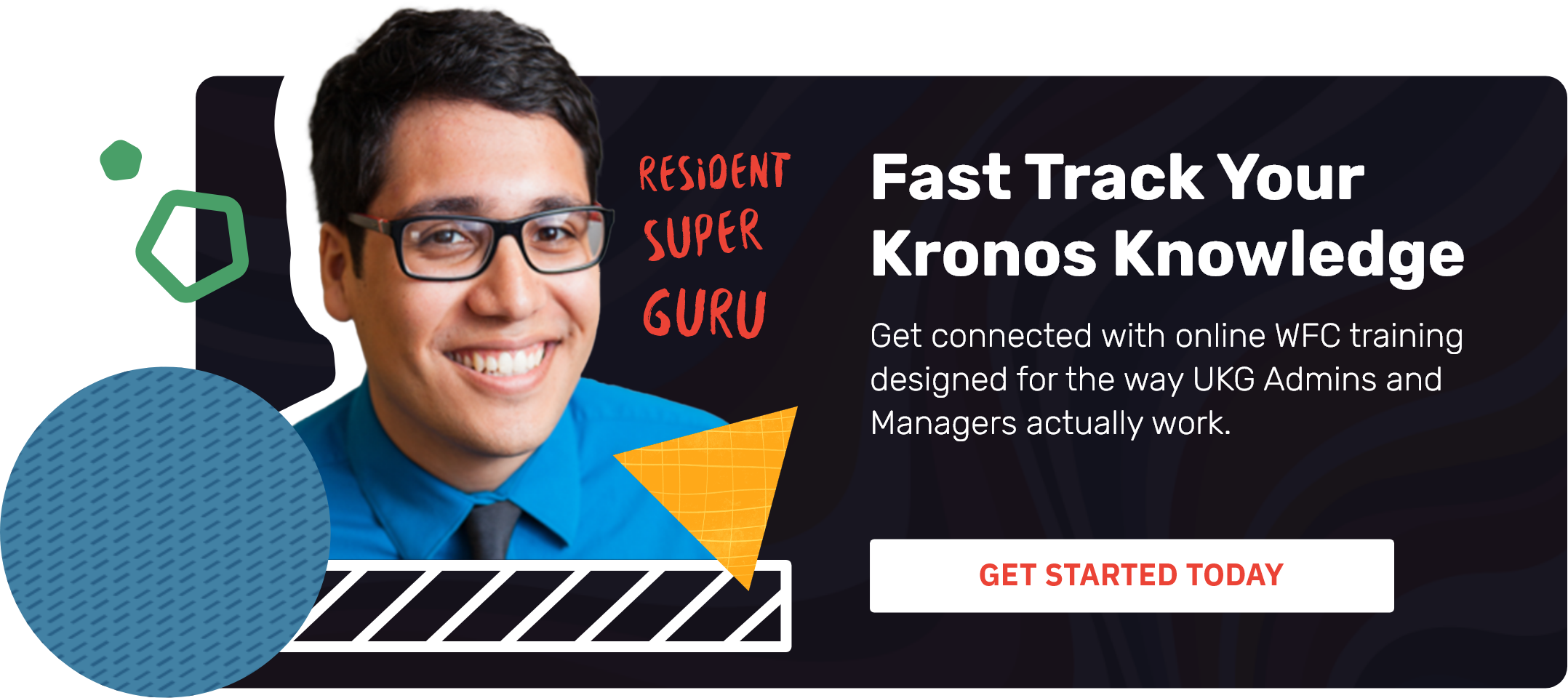
.png)
.png)
.png)
Comments