

When it comes to payroll, accuracy is everything. And, because time cards are tethered to compliance, it’s essential to understand how to optimize your full functionality in Kronos Workforce Timekeeper.
If an employee forgets to add a punch, it can trigger a number of payroll issues if the data isn’t corrected. If you are a manager or system administrator in charge of timecards, the responsibility will ultimately (and legally) fall on you. Let's take a look at how to use Kronos scheduling functions.
Workforce Timekeeper
While it would great to just guesstimate the in/out time connected to the missed punch, that won't be enough. You will need to confirm the missed punch times with the employee before fixing the punch.
Once you correct the punch times, Workforce Timekeeper won’t consider that punch “missing.” To properly document the punch correction, you can use the Comment and Note features.
The Comments feature provides important details when auditing timecard history, which is a great way to identify attendance trends.
How to Add a Comment in Timekeeper
-
Right-click on the punch on which you wish to comment.
-
In the Punch Actions menu, select Comment.
-
If the punch you are commenting on has an exception, you will see the option to attach the comment to the punch time or the Exception.
-
Select the most appropriate Comment from the list.
-
Optionally, type in a free text note to add more information in the Note field.
-
Click Add when finished. Note: You can add more than one Comment and Note to the same punch.
-
Click Apply, and then click Save in the timecard. Comments will appear in the timecard with a blue bubble indicator.
For a visual guide through this process, check out this Improv video demo.

Comments: Spotting Trends
Comments are preset statements you can choose from. However, it’s possible to add a custom Comment. For example, if a growing number of employees are late because of road construction nearby, you can add an option such as Road Construction — Late In.
In this example, the Exception, as well as the Comment, is listed. By listing a Comment this way, Late Ins are sorted alphabetically by exception, making it easier for your managers to use. Too, we know that the easier a tool is to use, the more it will be used and adopted by your team.
Notes: When Details Matter
The Note feature in WFC Timekeeper is a popular feature that has been around since Workforce Timekeeper 6.0, and has proven to be a fast, easy way to add critical details to missed punches.
If Comments are umbrella statements that cover broad categories, then Notes are the details that add clarity to those general categories.
For instance, a Comment option might be “Car Problems — Late In.” Still, the Note would capture details such as what type of car problem the employee had, if the car was a personal or a company vehicle, or if the employee anticipates transportation to be an issue for the next few days.
Remember: Notes can get a manager in hot water if the feature is misused. For instance, if an employee is chronically late, and the manager expresses his or her frustration in a Note, those words become part of the employee’s record. This not only impacts the employee, the manager could be reprimanded for being unprofessional and careless.
A Few Guidelines
-
Be factual, not emotional, when adding a Note.
-
Add simple, clear statements. The shorter the sentences, the better.
-
Add only details you know to be true first-hand from the employee.
-
Avoid using emotional adjectives, feelings, and opinions.
-
When training managers, caution them on the power and permanency of the words they use on an employee’s timecard.
Missing punches should be corrected in Kronos as soon as possible to resolve time issues. Don’t forget to configure your Exceptions Alert to make sure you get notified at log-in of employees that have time data issues that need your attention. Kronos timekeeping software has a lot of ins and outs, but together We Configure It Out™.
WFC Admins: Ready to Upskill?
Are knowledge gaps in WFC slowing you down? Too few Admins servicing too many employees? Frustrated waiting for service desk solutions? Take back your power by amping your knowledge.
Register for Improv's foundations course, Navigating UKG Workforce Central, an intro set of four online classes designed for the way you actually work.
Enrollment is now open!!
Click below to get started on your learning path.
We listen. We engage.
Oh — and we do what we say.
Is your Kronos platform driving you crazy instead of driving your outcomes? We can help. At Improv, our solutions are creative and customized to the unique needs of your workforce. Let’s talk today.
What’s the best way to start a Kronos project?
Download this Fact Sheet and find out.

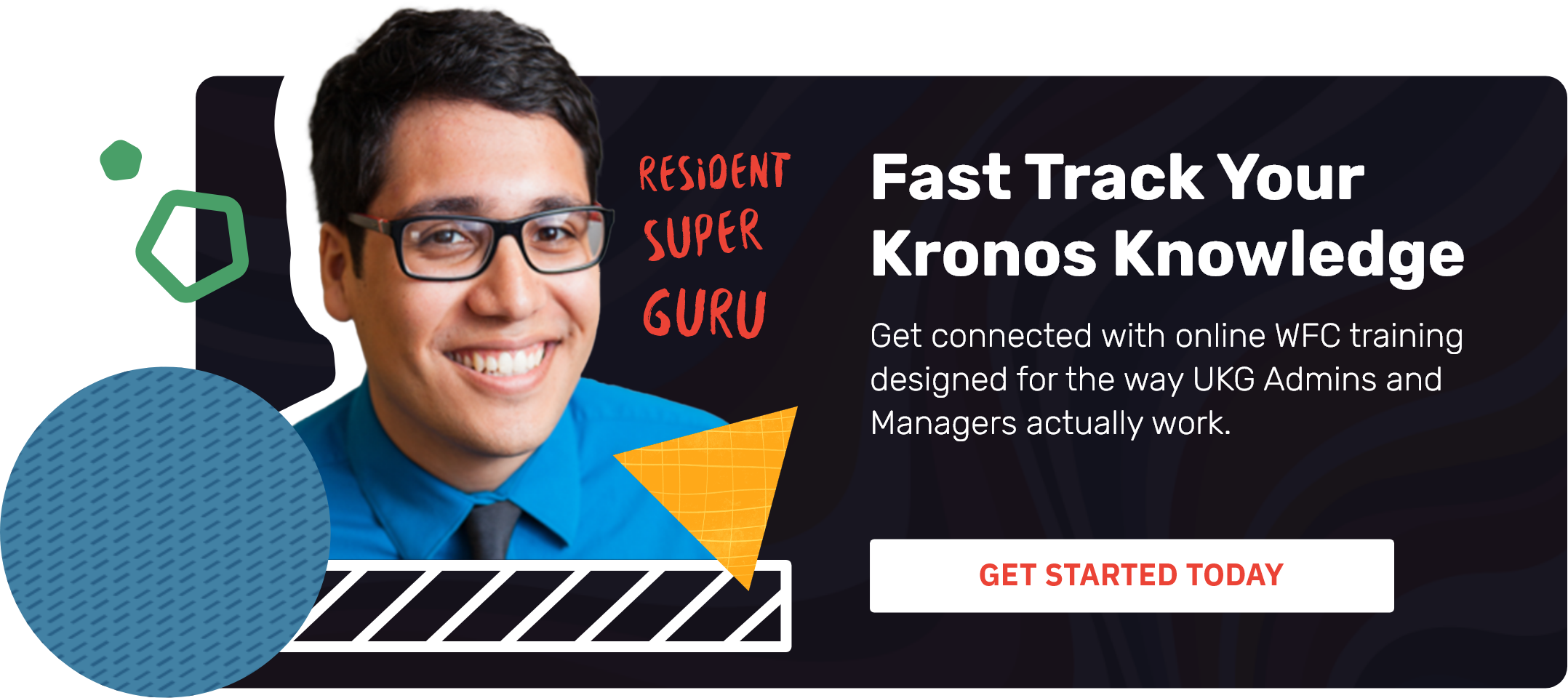
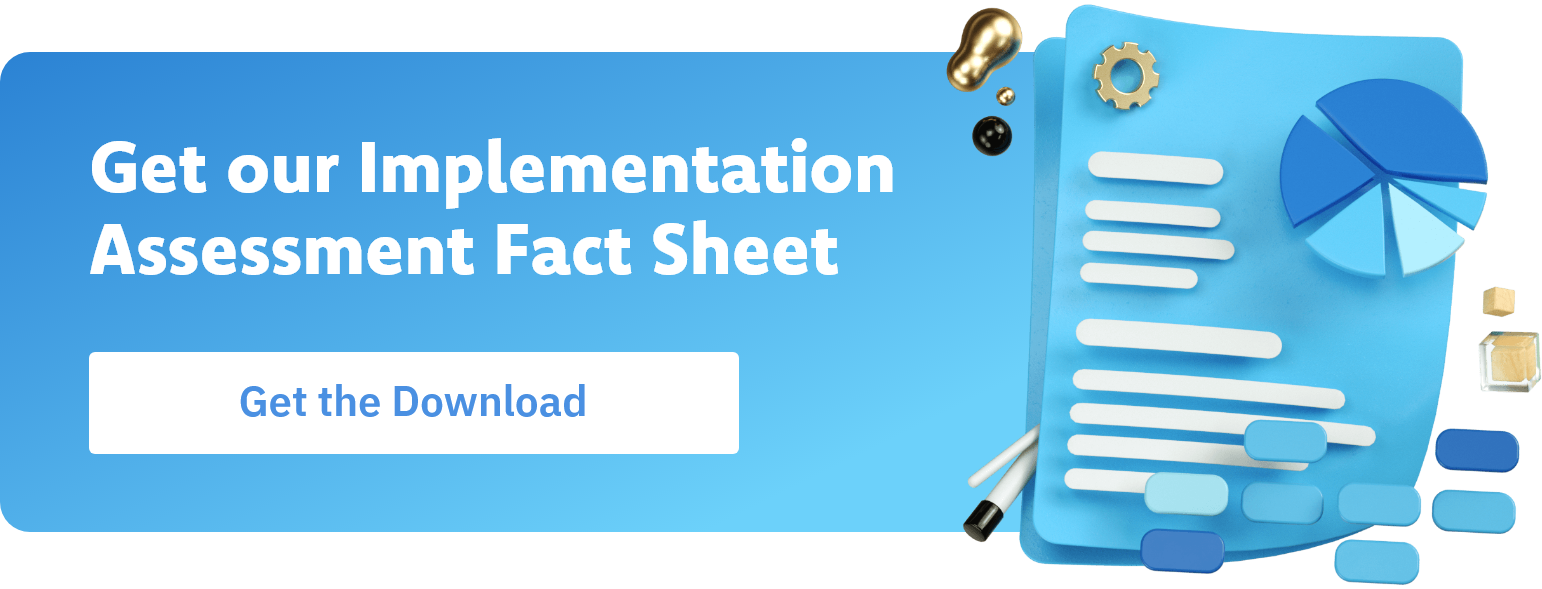
.png)
.png)
.png)
Comments