

One of our goals at Improv is to equip our clients to solve common Kronos Workforce Central (WFC) issues so they can move on to the more fun tasks of the day. In the spirit of equipping you to do just that, here are a few easy solutions to some common WFC Profile issues.
WFC Profile Q&As
Problem: My employees don't see what they need to see when they log into WFC. A good rule of thumb is to start by looking at what Licenses an employee has assigned to them. To do this, navigate into the Employee's People Record. Then, click the 'License' button in the top left of the screen to make sure they have the License to see what they are looking for. Employee Licenses typically include Workforce Timekeeper with Attendance, Scheduler, Leave, and Activities. Once you make sure they have the correct License, you can dig into individual problems.
Solution: If your employee has trouble logging in through a time clock, nine times out of ten, we find that the Badge Number is incorrect or missing. You can resolve this problem under the Job Assignment > Timekeeper > Badge Number.

Problem: Oddly, my employee's account is locked. It is very common for organizations to put 'Account Locks' in place after several failed password attempts. While Account Locks are great for security, it can be complicated to fix if you don't know where to look in WFC Timekeeper.
Solution: Within the People Record under the Person tab, you will find Last Password Change. Here, check if the Account Locked box is selected and deselect if so. Now you may reset the employee's password for them or allow them to click Reset Password.
Problem: This Widget loads the current pay period, but my managers want to see the previous pay period. In early WFC versions, this was not something that Kronos Admin could change. Fortunately, in WFC 8.1, alas, it's possible! Pay Period information loads by default as the current period and can be adjusted individually per Genie.
Solution: Under Set Up, click on Display Preferences, and next to the Name dropdown, you will see all of your Genies. If you want to view the previous pay period through your QuickFinds, navigate to Edit Quickfind Genies > Default Time Period > Current Pay Period.
If you spend a lot of time in WFC every day, it's normal to feel as if you are always a step behind in your knowledge. The good news is you don't have to stay there. Additional training will give you the knowledge you need to resolve everyday workflow issues. Learn more below about Improv's first of many courses designed to help you become a confident, efficient Kronos Admin.
Kronos Training Made Simple.
Well-trained people are happier.
They work smarter and improve outcomes.
√ Master the Foundations of WFC
√ Close your skill gaps
√ Support your training goals
√ Learn how and where you want
√ Enjoy easy, actionable teaching
Enrollment is now open!

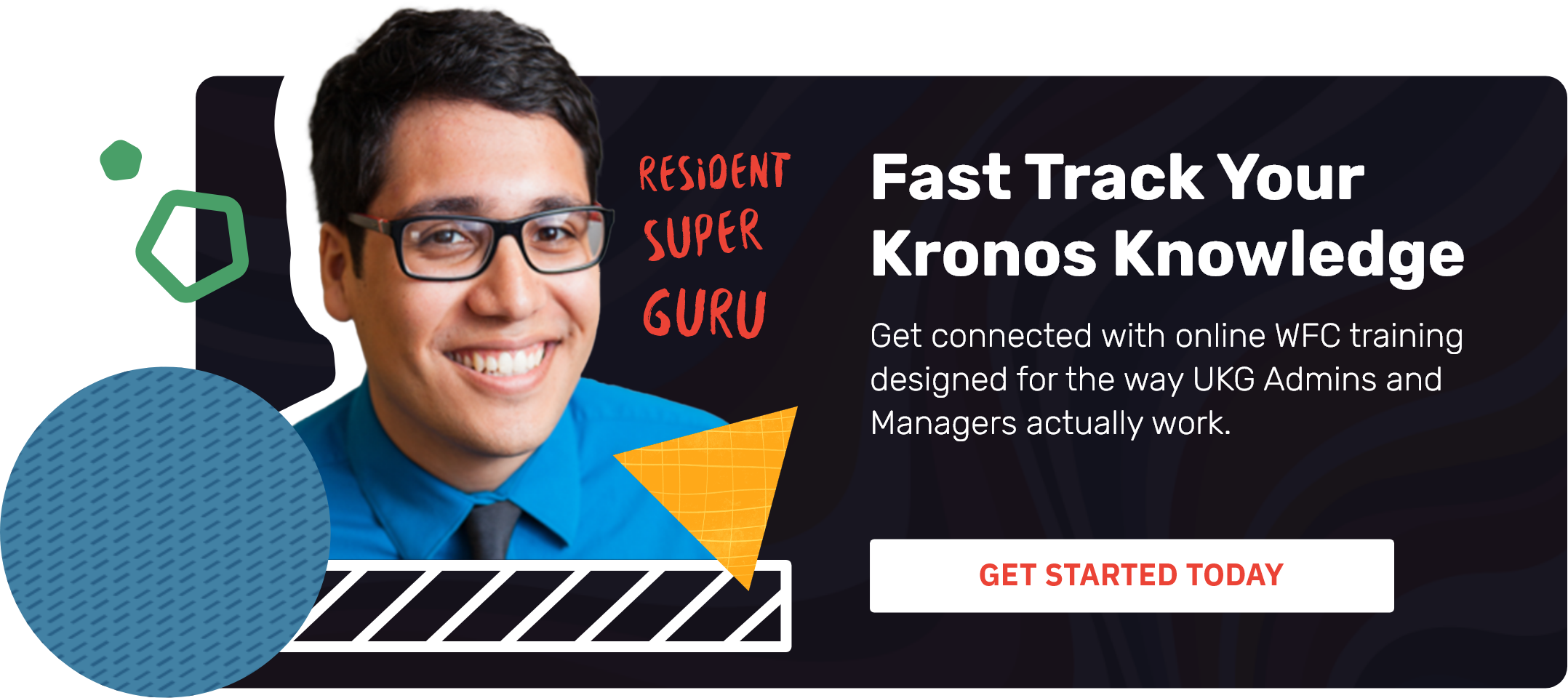
.png)
.png)
.png)
Comments