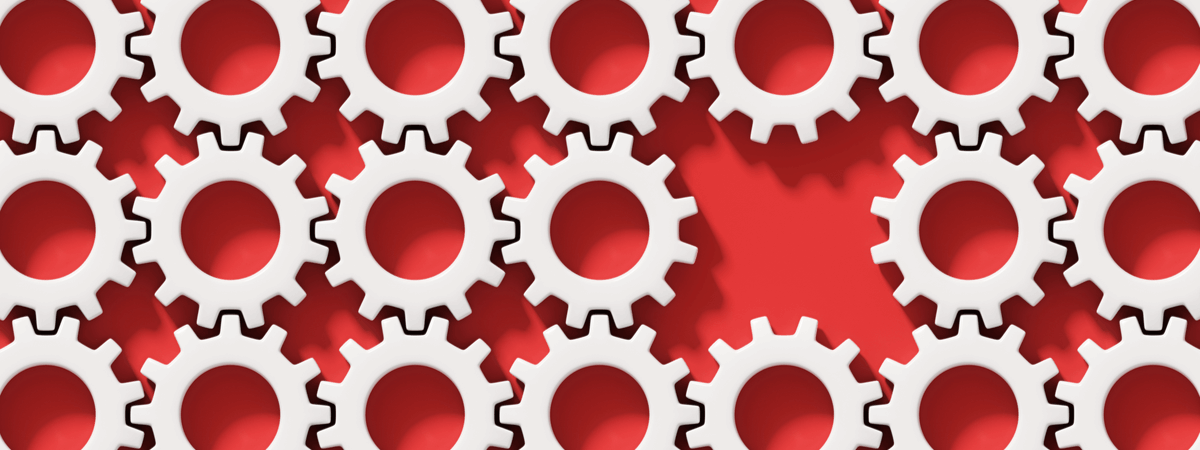
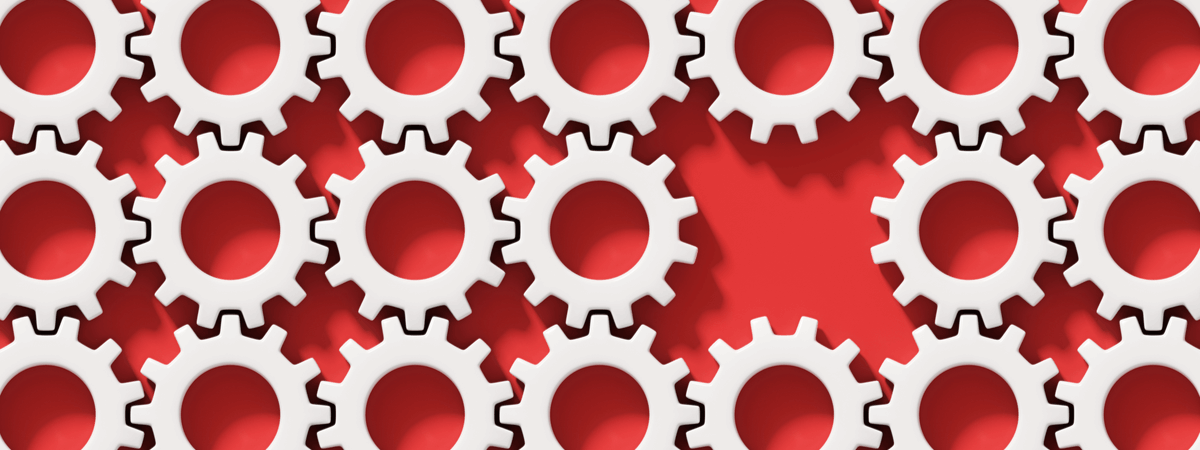
If you use the Historical Corrections functionality in Kronos Workforce Central (WFC), you're probably hard-pressed to remember life before Kronos added this powerful tool as a v8.0 upgrade.
The Historical Corrections tool gives an assigned Timekeeper or manager the ability to edit data that’s already been entered and approved in a previous payroll.
Historical Corrections in WFC can be used in a number of everyday Timekeeping scenarios. For instance, if an employee submits a punch or there's a missing punch and the time cards are closed to edits for that payroll, a manager can enter the change and those hours will be automatically generated, calculated, and added to the following payroll.
Another example: If an employee’s recently-logged vacation time was incorrectly charged, a manager could enter an historical edit to adjust the timecard. The one exception: You can't make historical edits for a current pay period.
Register for our June 26 webinar on WFC Historical Corrections.
Managers can edit data for Timecards, Wages, Leave, and Attendance in situations such as:
-
missing pay codes
-
incorrect transfer information
-
missing or incorrect punches
-
retroactive wage adjustments
-
changes in a pay rule
-
modifying vacation amounts
-
retroactive Leave takings and hours

Historical Corrections also enables managers to support Viewing Totals for current and previous pay periods in a Genie without double counting, specify a money pay code for retro wage calculations, and select an effective date for payout. Using this tool consistently can help Timekeeping teams control costs, improve productivity, and minimize compliance risks.
While the tool has multiple views and applications, the foundation of using it can be broken down to three general steps:
-
Verify the time period you want to correct is signed off.
-
Enable edits. This will be done either automatically or from a Genie.
-
Make your edits from a Genie or right in the timecard.
Nuggets of Note
-
Keep signed-off pay periods up to date once payroll has completed for that pay period to avoid inaccuracies.
-
Consider utilizing the Payroll Lock feature to control how far back Enable Edits and Edits To Signed Off time will be activated. This ensures no further changes can be made in the locked period.
-
If a timecard is signed-off and edits have been enabled, the background of the card will be gray and the add and delete row buttons will be active. Then, it's ready for edits.
Wait — there's so much more . . .
We're just getting warmed up. There’s a lot more to know about Historical Corrections in WFC. So, be sure to join us for a webinar and live video demo dedicated to this topic tomorrow, June 26, at 11 PST. Improv Senior Application Consultant Ken Casey will be sharing his best practices gained from recent Kronos customers optimizing this WFC power tool.
Register now for our June 26 webinar.
Also, download our free Historical Corrections Guide below.


.png)
.png)
.png)
Comments