

Alas, it appears that better days are within reach for those impacted by the Coronavirus. Several states are starting to lift lockdowns and businesses of every size are creating phased recovery plans that will slowly and safely restore operations.
In our community, HR, IT, and Payroll managers continue to focus on COVID-related pay code configurations in Kronos and other shifts to their workforces. Pay codes are critical right now since COVID-related sick days, leave, and overtime need to be entered/coded correctly to be compliant.
After creating the Pay Code you will have to edit the Pay Code Distribution, which is a grid made up of possible overtime conditions or unusual days (such as COVID sick days). The Pay Code Distribution is used to determine what rate of pay (the new Pay Codes) will be applicable to the Employee Timecard based on the distribution.
Below are easy instructions to create pay codes in Workforce Central (WFC).* We recently discussed this process in our last webinar. Click on the blue box to see a video demonstration from our March 27th webinar that compliments the written instructions below.
How to Add a New Pay Code to WFC:
-
Go to; Setup > Pay Policies > Pay Codes > Definition
-
Click on New
-
In the New Pay Code Definition workspace, enter a meaningful Name for the new Pay Code.
-
Enter a Short Name and Code Number for the Pay Code if desired.
-
Determine whether the setting for Holds should be Time or Money.
-
Adjust either the Multiplier (multiplies the hourly rate for the employee times this amount) or the Add (adds a specific dollar amount as entered to the employees time sheet for this code) to the required amount. One or other of these are used.
-
Under Suite Wide Options, determine whether any of the items should turned off. By default, all these items are set to selected when a new Pay Code is created. The suite-wide options determine where the Pay Code will be viewable by employees or managers.
-
Visible in the main area of the Timecard and Schedule, On Hours summary tab in Schedule and associated reports
-
Visible on Totals tab in the Timecard and Cost Summary tab in the Schedule
-
Visible in Report Options and Report Totals
-
-
Under Time and Attendance Options, determine whether any of the 5 selections (other than the 1st which is on by default) should be applied.
-
Visible in Totals columns of Timecard's main area (selected by default)
-
Edits count towards overtime limits - select if this Pay Code should help employees reach overtime goals
-
Edits count towards Consecutive Day OT - select if this Pay Code should help employees reach a consecutive day OT goal
-
Edits Excuse Absence - select if this Pay Code will excuse absence. Pay Codes such as Sick, or Vacation are generally set to excuse absence
-
Edits repeat on scheduled days until canceled - select if the edit being performed for this Pay Code should be repeated for the employees scheduled time until manually canceled. An example of this would be a short term disability pay code, or leave pay code.
-
-
Under Scheduling Options:
-
Determine if this Pay Code should be set to Productive or Non-Productive under Add pay code amount to Scheduled Hours Type.
-
Determine whether an Edit affects availability to Schedule.
-
-
Click Save & Return. The new Pay Code is now ready to be used in Pay Code Distributions and employee Timecards.
* Written instructions © Kronos, Inc.
~~~
We're Here. We Care.
Improv is currently helping a number of companies shift into their new normal during this crisis. Do you need help configuring your Kronos Workforce Central, Workforce Ready or Dimensions to reflect critical COVID-related pay policies? Improv can help! Let's connect today.
For more on COVID-related Kronos configuration insight, you might also find our March 20 Webinar recording useful. Enjoy!

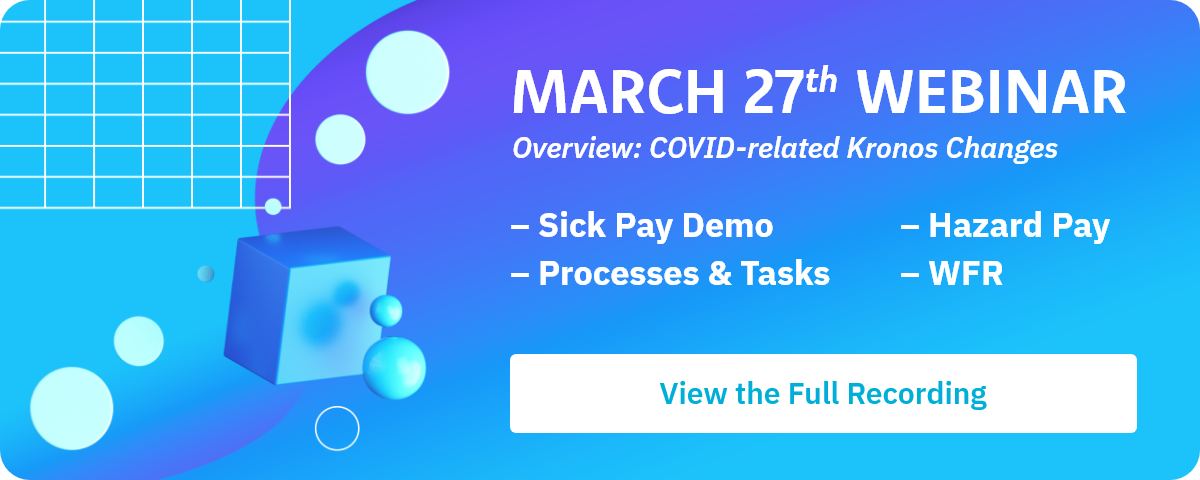

.png)
.png)
.png)
Comments