

One of the cool things about UKG Dimensions is that it allows each individual user to have their own native language displayed. Two people can work for the same company, and each have a different language displayed for their specific user environment. How neat is that?
Imagine a company that had multiple locations in different countries. For this example, let's use Canada as one company while the other is the United States. The actual locations may not be that physically far apart and the employees may speak English, but there is an active requirement in Canada for users to have the French-Canadian language available to them.
To meet this need, Dimensions has a preconfigured language template that makes this possible. Custom reports and Dataviews may need a little intervention by an Application Consultant, but overall, this is solid and easily adaptable tool.
Translation Configuration
Recently, Improv configured the Translation setup for a client who had several custom reports. The team wanted to change the wording on several of the translations that were provided in the stock template. Using the Dimensions template, we were able to modify the specific word and phrase to exactly what our client required.
When specific or custom changes are needed to a translation, it's as easy as downloading the template, making the change, and uploading the change into Dimensions.
The setup information templates are in Administration > Application Setup > System Configuration > Translation as seen below.
Setup Data deals mostly with Custom Translation needs, in contrast, User Interface is the system level translations that have already been performed. Even though they have been translated already there is still an area where the translation could be overridden or customized.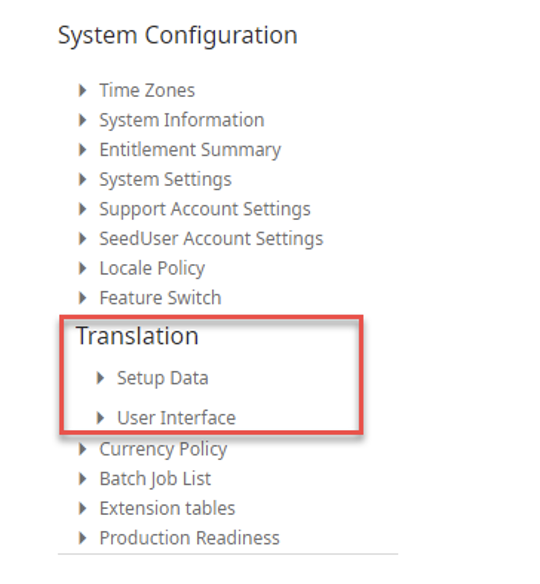
Under Setup Data you have the following options.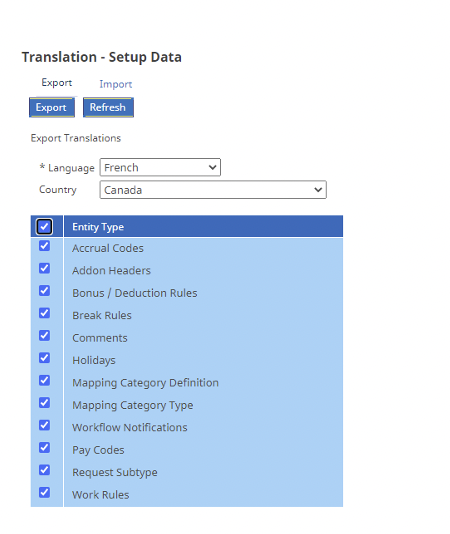
For this example, we will select French as the language, Canada as the country, and check the box for Accrual Codes only and select Export. This will download an Excel spreadsheet. Once opened you may notice that I only have two accrual codes configured in our test instance and nothing is translated.
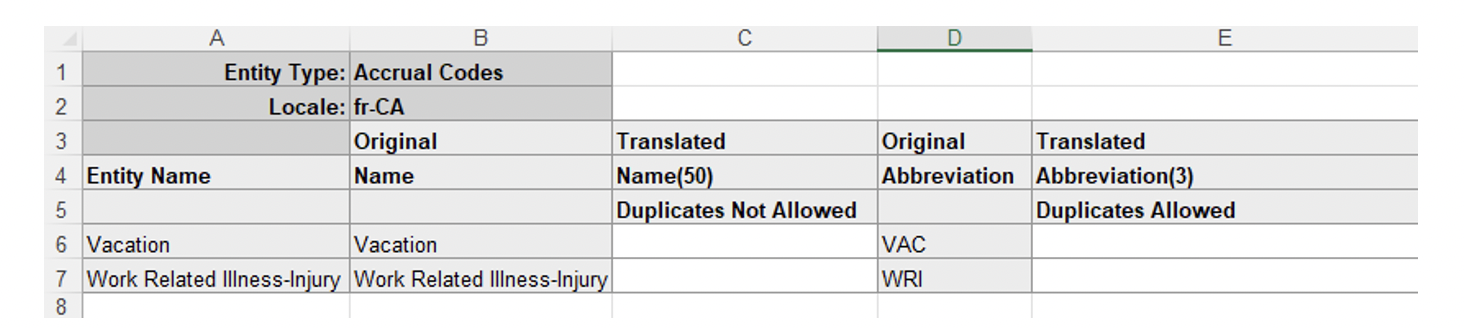
These Entities are custom and need the translation information from the Entity Name applied to the Translated Name in Column C. You may have noticed the Translated column has (50) in the title. This means the translated information can’t be any longer than 50 characters long. The import will fail if this contains forbidden characters or more than 50 characters.
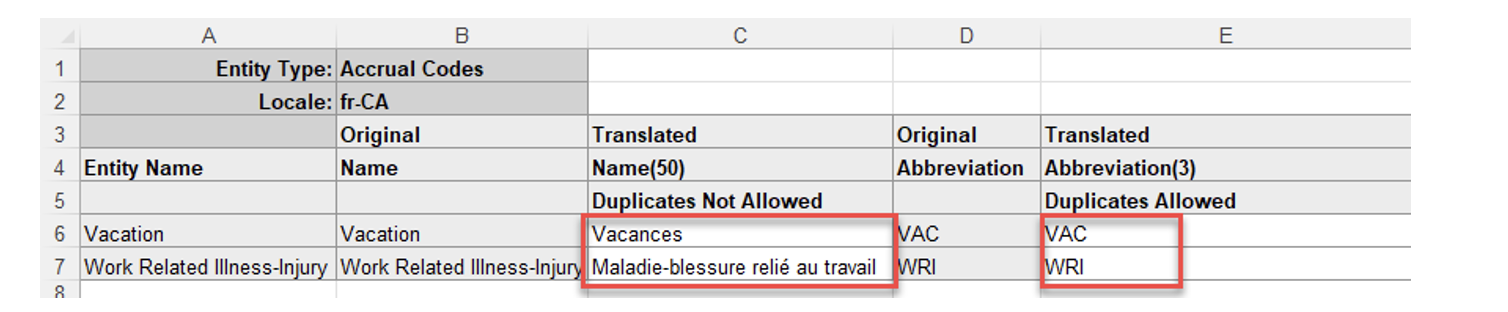
Importing Data
Next, you want to Import the file back into Dimensions by selecting the Import button and then choosing the file that you saved. Once this has been successfully imported the system suggests you log out and log back in to validate that the information has been completed.
The next area is the User Interface that contains Translated data. This template has thousands of lines of data that is already translated. My particular file had over 65,000 lines of translated data. Whew!
The Template operates in a very similar fashion as the Setup Data template.
The names of reports and Dataviews may need to change to fit the specific needs and in some cases, it may benefit the company to duplicate the report in order to have the specific report name in the specific language required.
Once the information has been imported and the system and configured, changing an employee from one language to another takes less than a minute with two quick steps.
Simply navigate to Maintenance and then to People Information. Search for the person you want to change and change the Display profile to the Canadian French equivalent and change the Local Policy to Canadian French. Now when the employee logs in they will see French as their primary language.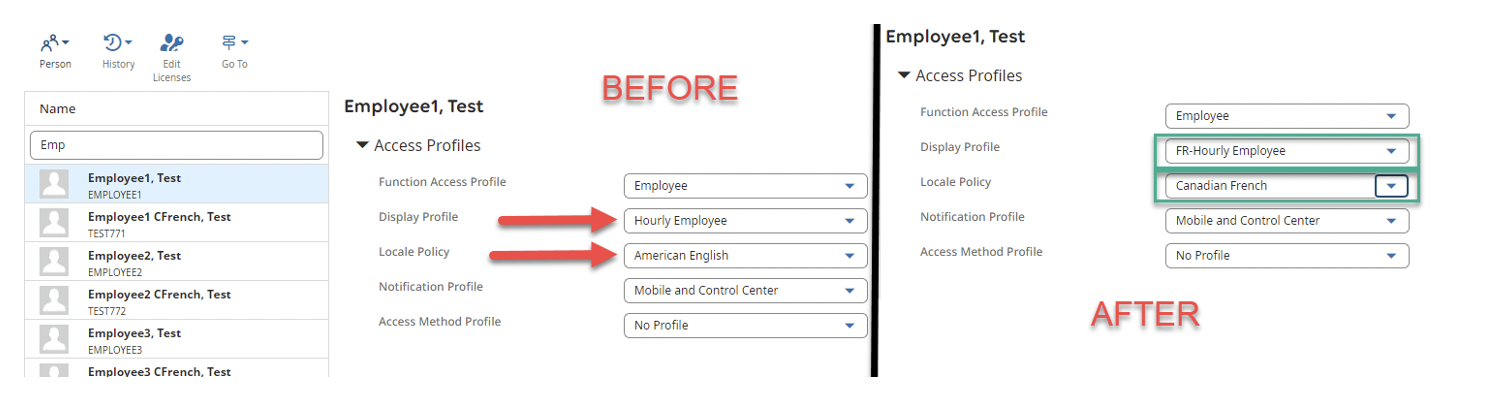
That is all there is to it. Once the employee logs in the next time they will see something similar to this picture.
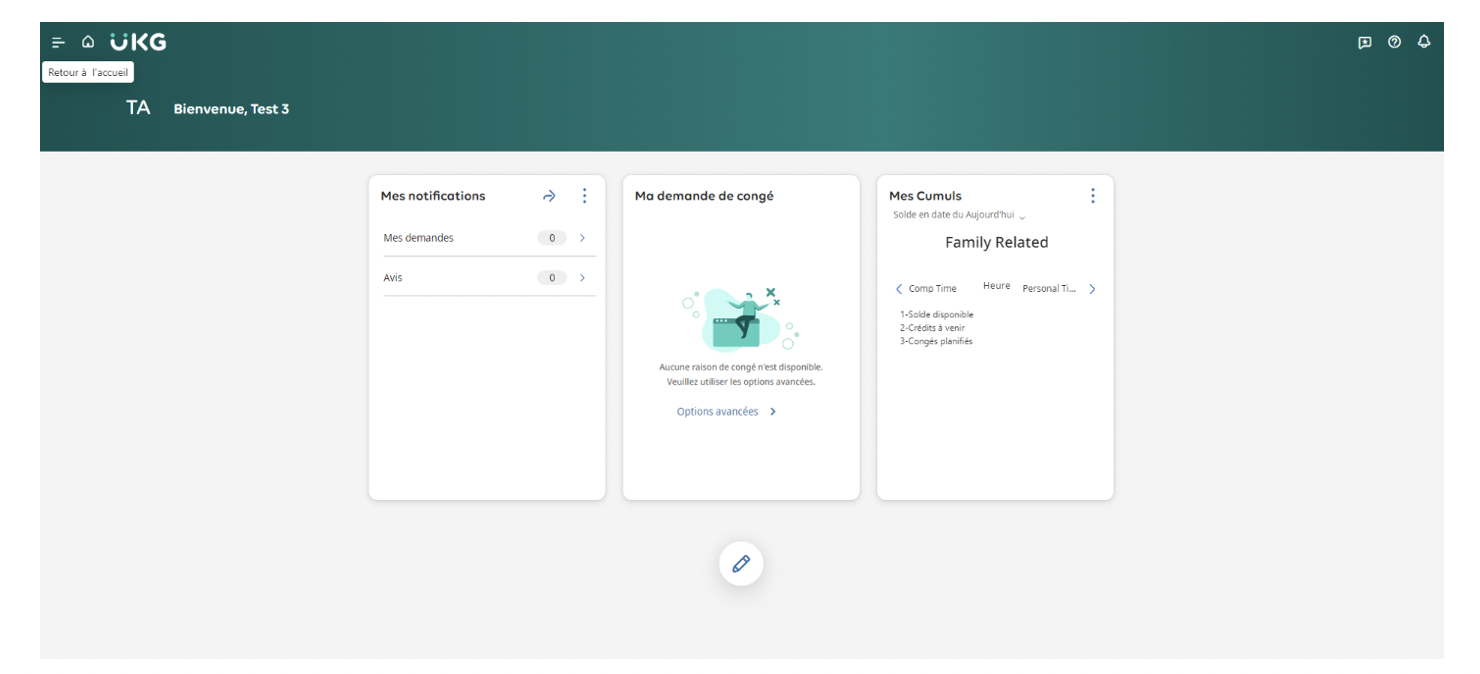
And this is the Employees calendar view.
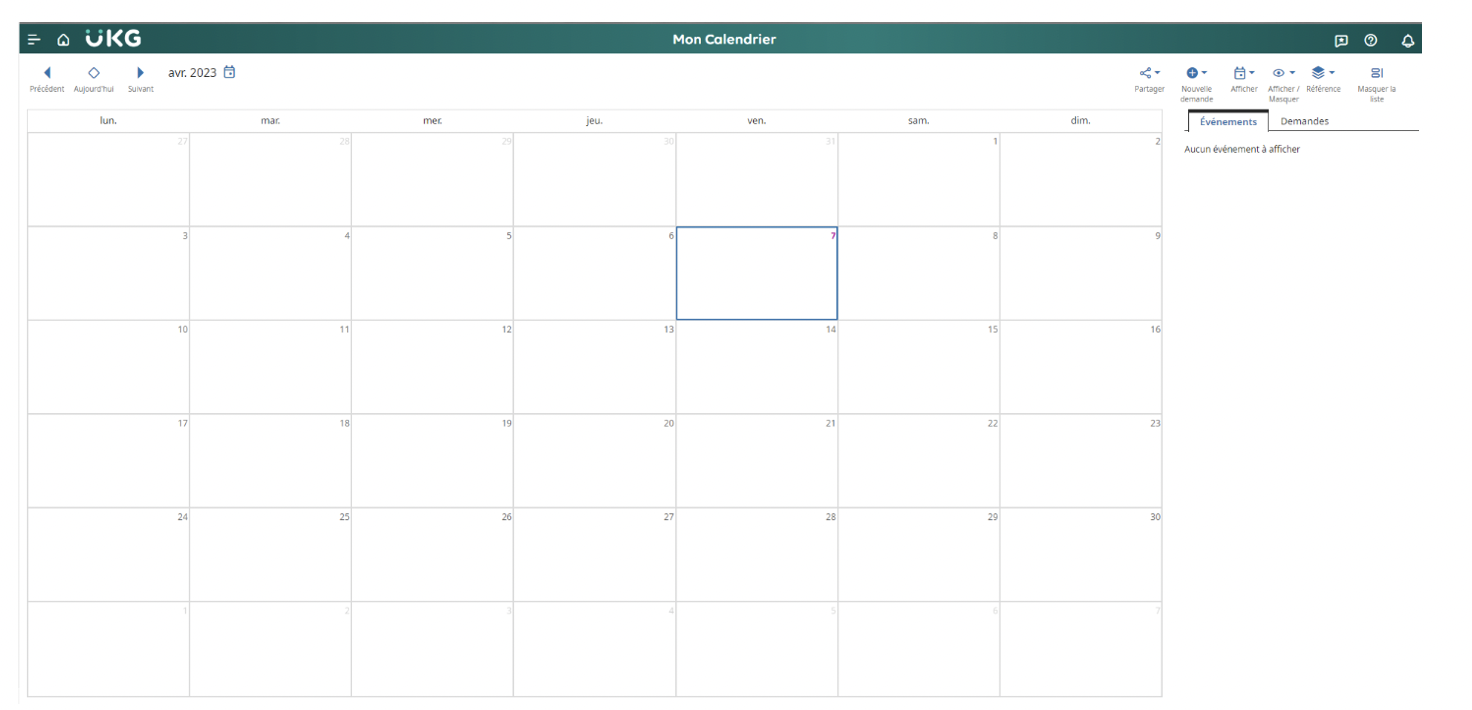
Here is what the Canadian French Managers Navigation menu will look like.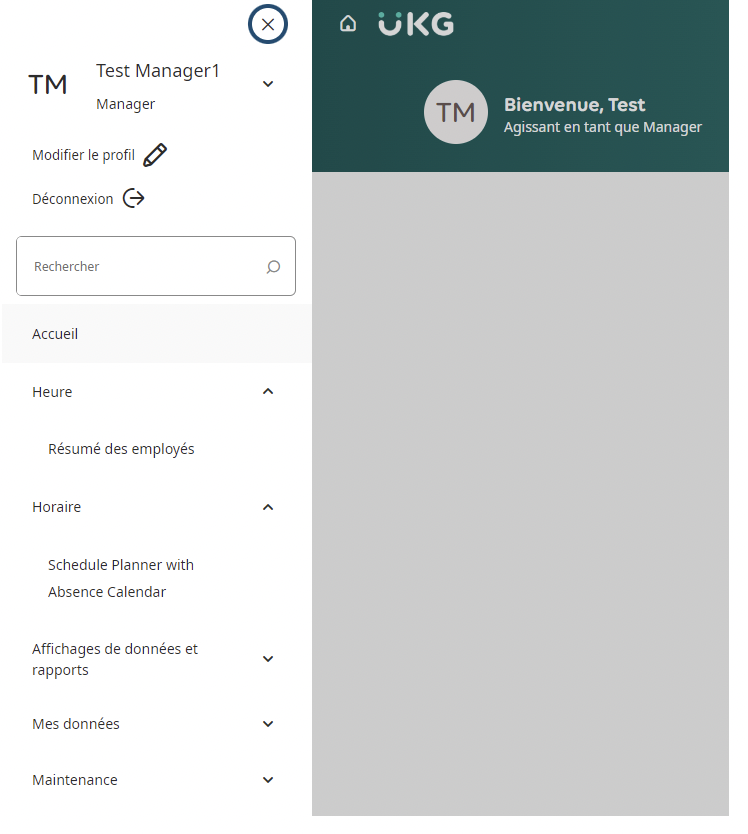
Here's a final example of the Absence Calendar you will see under the Canadian French profile.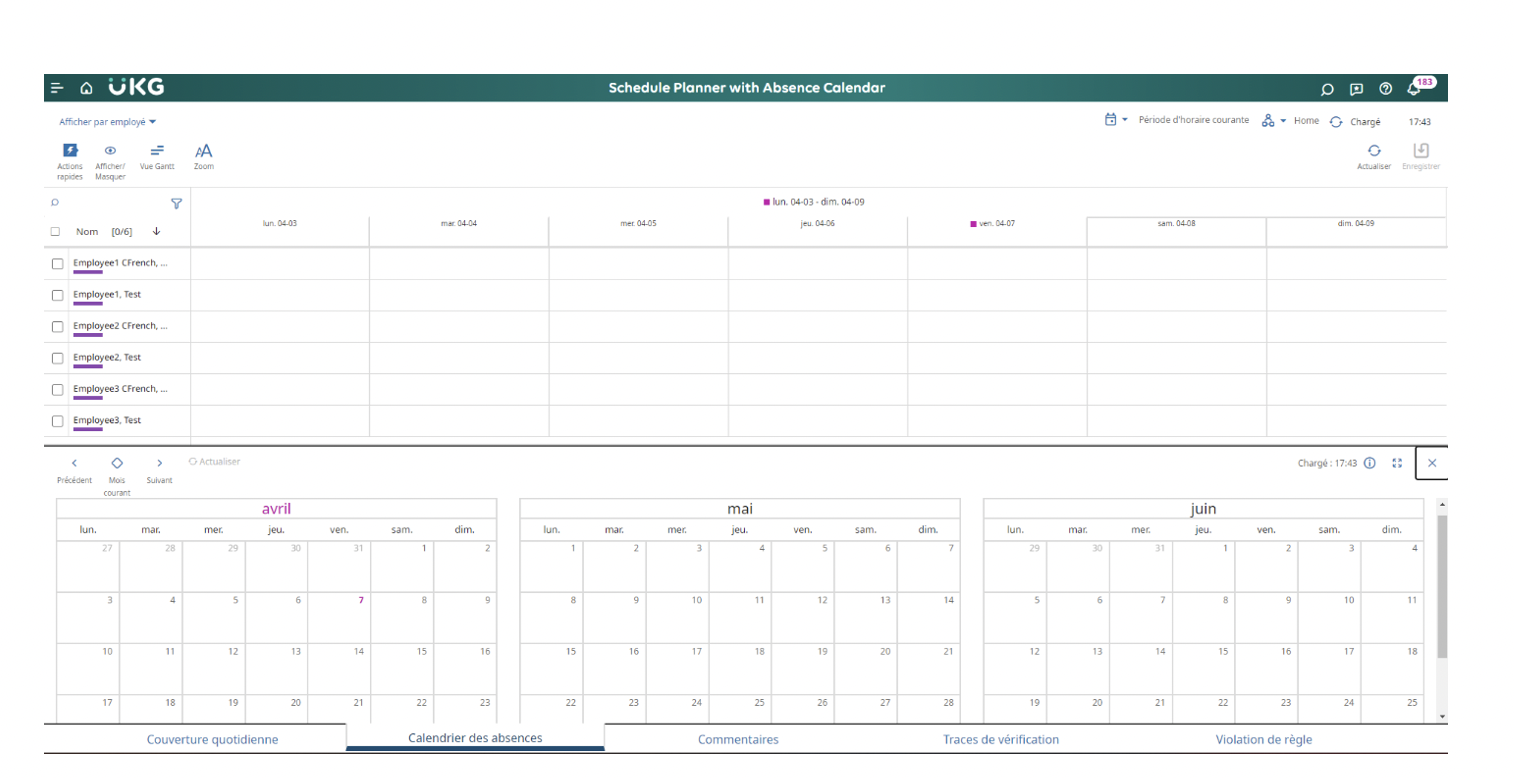
The Translation feature in Dimensions enables managers and employees to communicate effectively, which is always a compliance plus. Also, when employees can customize their interface to suit their language preferences, companies can exchange information more clearly and efficiently, engagement grows.
Need Help With Dimensions?
Improv can help! Not sure how to engage or if it's even practical to see outside expertise? No worries! We've got different packages to help you migrate and optimize in a way that fits your unique budget and workforce. Click the graphic below to learn more about Improv's Dimensions Support Plans. 

.png)
.png)
.png)
Comments