

UKG Dimensions has a lot of great features, but one of the best, in my opinion, is how easily you can customize your Landing Page. With a few clicks, you can improve your efficiency, data access, and overall user experience.
Here’s a brief introduction to some cool ways to customize, configure, and what we like to call "bedazzle" your UKG Dimensions Landing Page.
Level Up Your UI
When you log into Dimensions, you will immediately be on your Landing Page. Some people may refer to this as your Home Page or your UI (User Interface).
You’ll notice that the Dimensions Landing Page is very different than the UKG Workforce Central (WFC) Landing Page or interface. It’s more colorful, intuitive, and, most important, its design and functionality are more consistent with modern business applications.
Part of the functionality upgrade is that you can now configure and display your Analytics right on your Landing Page. In addition, you can configure your Tiles to show specific information or use them as shortcuts to other areas. This feature is a big timesaver if you take the time to think through your main tasks.
UKG Dimensions also allows you to add your company logo and customize your Landing Page backgrounds. It’s easy to do, and the results will give your users an extra “wow” when they log on.
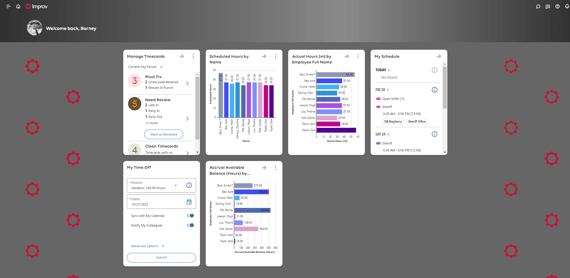
How to Add Your Logo:
-
Select Application Setup.
-
Go to Common Setup.
-
Navigate to and click on Branding within Common Setup.
-
Select the Theme to update and click edit.
-
Under logo, select the Choose File button and locate the file on your computer. (Note: Supported file types include GIF, JPG, and PNG with a maximum file size of 1MB.)
Once you add your logo to your landing page, it will also carry over to your Reports, which adds brand consistency to your overall user experience. In addition, you can choose from a set of Themes to customize your Page Tiles and Charts, which you can tailor to Roles or Employee Groups. This feature adds a branding element and elevates and simplifies the user experience.
For example, if your UKD Dimensions System Administrator wanted to set up a page just for supervisors, they could configure the Landing page with a specific set of Tiles and Charts the Supervisor would see when logged in. An admin could customize pages for each set of Employee Groups or classes of Employees so each Employee Group could see something completely different when logged in.
Manage Timecards
Supervisors or schedulers on your team need to manage employee Timecards and view scheduled hours and actual hours. In addition, they need to see their schedules. You can do this by configuring your Tiles for those specific roles.
The Manage Timecards Tile displays the current pay period. You can configure this to indicate various types of Exceptions. Examples of Exceptions that can be configured include missed punches, early punches, and late punches. Your Manage Timecard Tile can also act as a shortcut to the Timecards.
If you click on the Tile that displays those specific Exceptions, only the Timesheets with Exceptions will be displayed. This allows supervisors to be efficient and deal with just those Exceptions, which will streamline their process and save time.
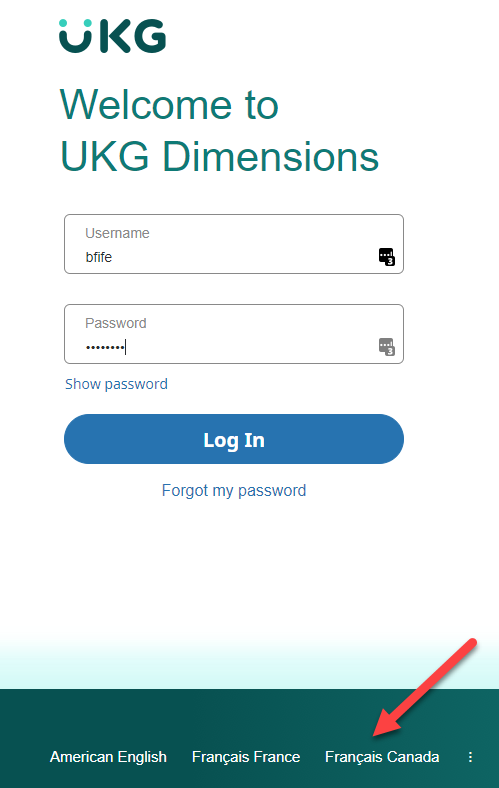
Language & Dataviews
UKG Dimensions also has Language options. If a supervisor works in Montreal, Canada, they can change their Landing Page to French Canadian or English. If configured, this allows a person to select a language preference before logging into Dimensions.
Data Views, according to UKG, are “embedded applications that allow users to select one or more employees and perform an action on them, such as adding a punch, approving their Timecard, or accessing their People Record or Timecard.”
In short, the Dataview function is comparable to an interactive report. You’ve got a lot of options from your Dataview. If a Punch Report was selected, you could see a list of employees and their Punches. In addition, you can export or print. You can also navigate the field accurately with the Report, in this case, Timesheets. Customize the Dataview further by hiding or reordering columns, sorting by one or more columns, filtering information in columns, grouping columns that share the same attributes, and applying calculations to columns. Another helpful feature is applying a Notice to a field in the Dataview. You can configure your Dataview to set to send a notification to employees that include a subject and a short message.
This is just a short overview. If you’d like to get more insight into ways to enhance your UKG Dimensions experience, Improv is here to help. You can sign up for our blog, where you’ll be alerted to relevant webinars and system solutions for UKG Dimensions and UKG Workforce Central. See you next time!
Your Workflow Issues Won't
Fix Themselves.
It's a common workforce gap. You are losing time and money due to system snags and a lack of expertise on your team. You need Dimensions or WFC help and Improv can help! Connect with Improv today and let's explore a tailored support plan that works for your team. 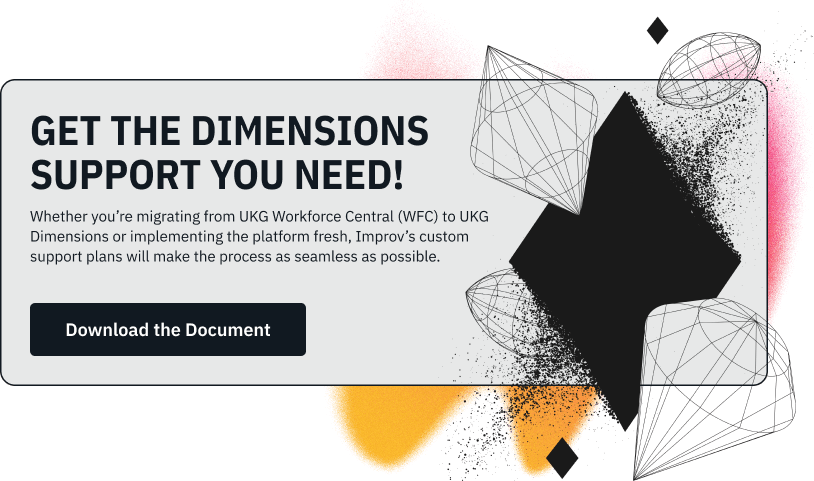

.png)
.png)
.png)
Comments