

Workflow Notifications extend the functionality in UKG Dimensions by pushing information about critical events or circumstances out to interested users. Using Notifications can improve your efficiency and, good news, they are fairly easy to set up.
Based on how you've configured your system, Workflow Notifications can be delivered via the application UI, mobile application, e-mail, or even SMS text alerts. By using Notifications to push information to key stakeholders, you can leverage all the intelligence configured in your Business Rules and Policies in Dimensions in a proactive manner, maximizing the power of your solution.
Types of Workflow Notifications
When you create a new Workflow Notification, you have a number of options to choose from. Let’s break down what the different types of Notifications allow you to do.
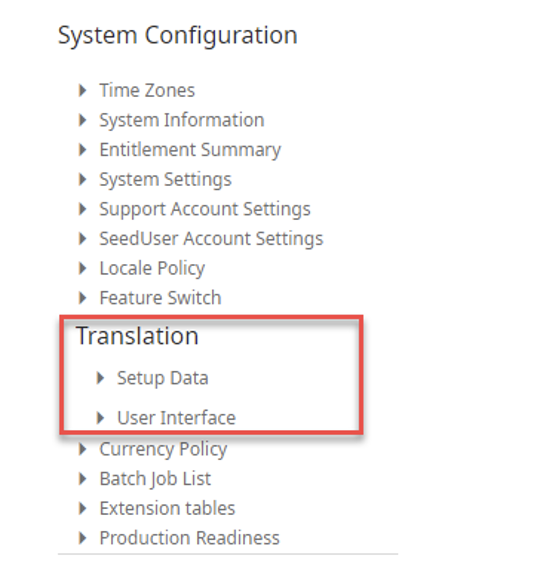
Pay Period-Based Notifications
Four Notifications are pay period-based. In addition to the For Employee and For Managers, pay period-based Notifications, the timecard approved and timecard signed off by manager are also pay period-based in that the approval and sign-off actions are pay cycle-oriented.
Let’s look a little deeper at the For Employee and For Manager Notifications. In the For Employee Notifications, you will notice the Recipients field requires you to select a HyperFind. If you can HyperFind it, the system can generate a Notification. Missed punches, unapproved absences, unsigned off pay periods, employees with 0 hours, employees with excessive hours.
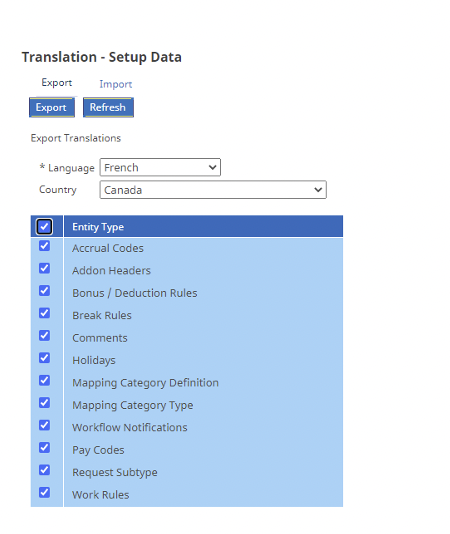
For Managers works a bit differently. Generally, Recipients is going to be a HyperFind that returns Manager users. The Employees HyperFind is the list of employees that will be sent to the manager with the notification.
For example, you can create a HyperFind for employees with missed punches, then create notifications that notify managers of employees with missing punches on day 7 and day 13 of your two-week pay period. And you can create a Notification that alerts managers of employees who have not approved their timecard one day after the end of a pay period. Those two notifications alone—if utilized—can reduce the amount of churn and stress for payroll exponentially!
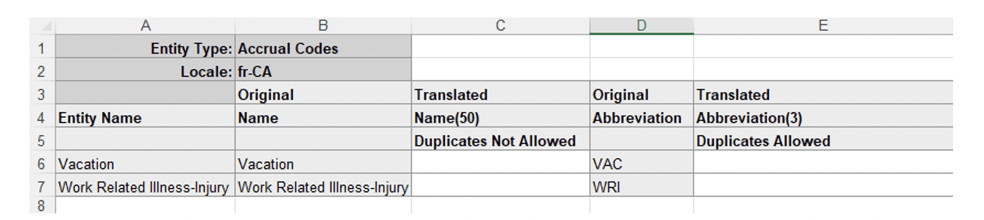
Group Edit Notifications are used to alert a user of the status of edits applied to multiple employees in a single transaction from a data view. They aren’t terribly exciting, so we will move on.
Event status generates a Notification based on system-y type things such as a server being offline or a batch job failing; also, very ho-hum.
Generic Notifications are where it’s at! When you create a new Generic Notification, the setup is slightly different and there are a few more options. Before we get into those, if you click in the Subject or Message fields and click on Insert Custom field, you find a list of different application areas from which you can generate Notifications.
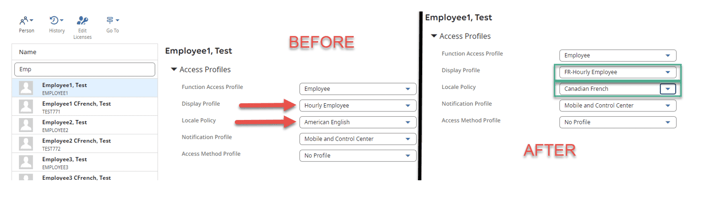
Generally, these Notifications are configured and don't need to be associated with an event. Each is associated with various personae via the Notification and Control Center profiles and mapping.
Example of a Notification mapped in Control Center Mappings.
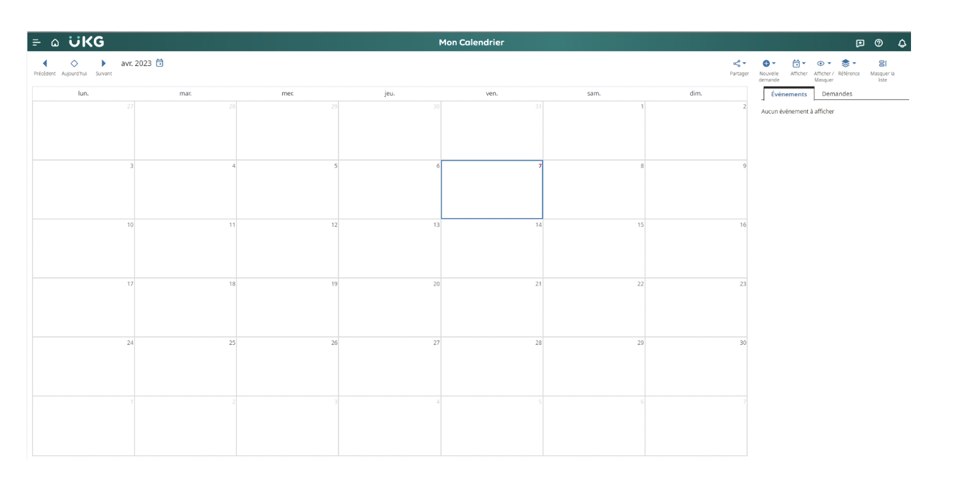
Many of the areas are product-specific to things such as a Self-Scheduling Request or Leave Case Notifications, so let’s focus on Timekeeping. Just perusing through the data shown, there are a lot of conditions in which Dimensions can alert users that attention is required.
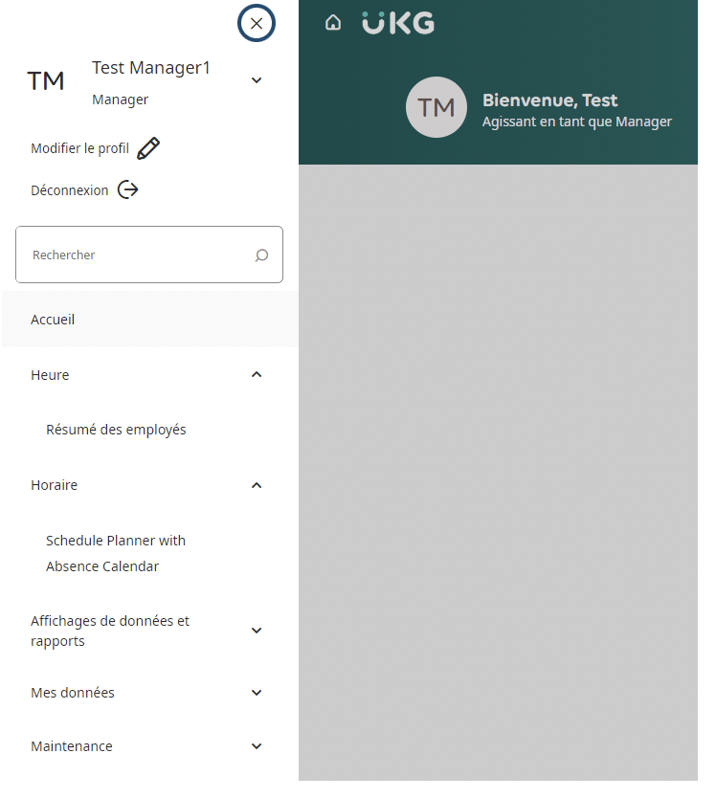
A host of data related to Timekeeping will appear for you to choose from. The available fields will be driven by the first group you selected. These fields are used to craft detail-specific messages. I bet that you can think of three separate scenarios where this would help a user off the top of your head, right?
Recipients
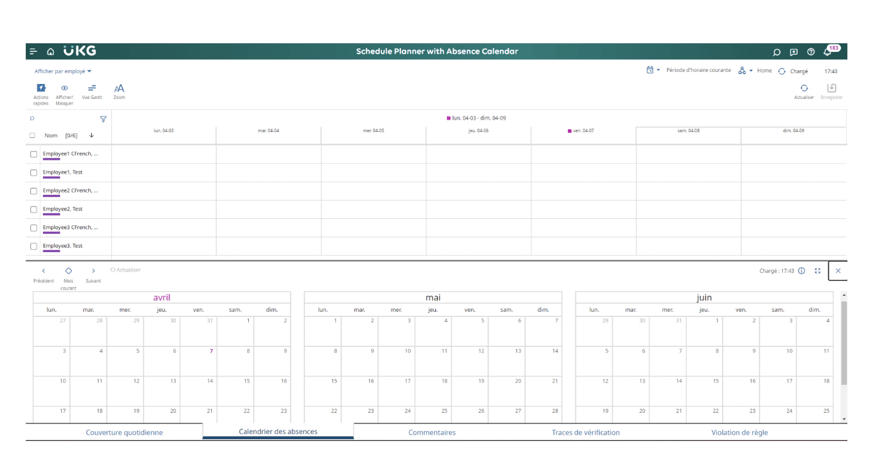
Generally, the type of scenario dictates who the recipients should be. For example, for a Time-Off Request, we would select which Recipient List will be supplied at run time. For a Notification that a Leave limit has been exceeded, we would select the Send to Employee’s Leave Administrator. When in doubt, look at the documentation for the Product area which will generate the Notification for information on Recipients.
Suppress Duplicates
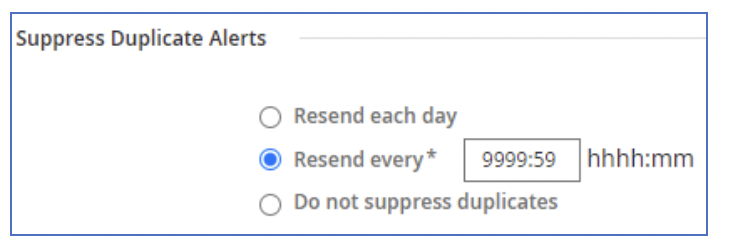
Suppress Duplicates by using Resend every 9999 for Pay Rule-based alerts to prevent duplicate notifications from being sent every time the timecard is edited and saved.
Trigger Business Process
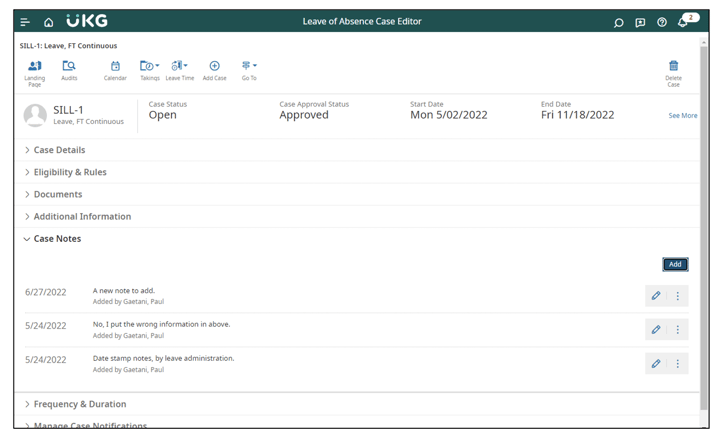
Hidden Gem Alert!
You're gonna love this rare configuration gem: Do you have requirements that cannot be met with application configuration? Don't worry about it. You can associate a Business Process with a Notification. That's right—not long ago, we worked with a client to create a Business Process that offset a Holiday Credit when an employee worked the holiday and chose to bank the holiday hours. There was no way within configuration to gracefully accomplish this. However, using a Business Process allowed us to meet the requirement and display updated totals in the employee’s timecard in real time. So tuck that one away and bring it out as needed!
Control Center Fields
Critical data related to the Notification can be configured to display as a visible field in the Control Center to facilitate rapid decision making.
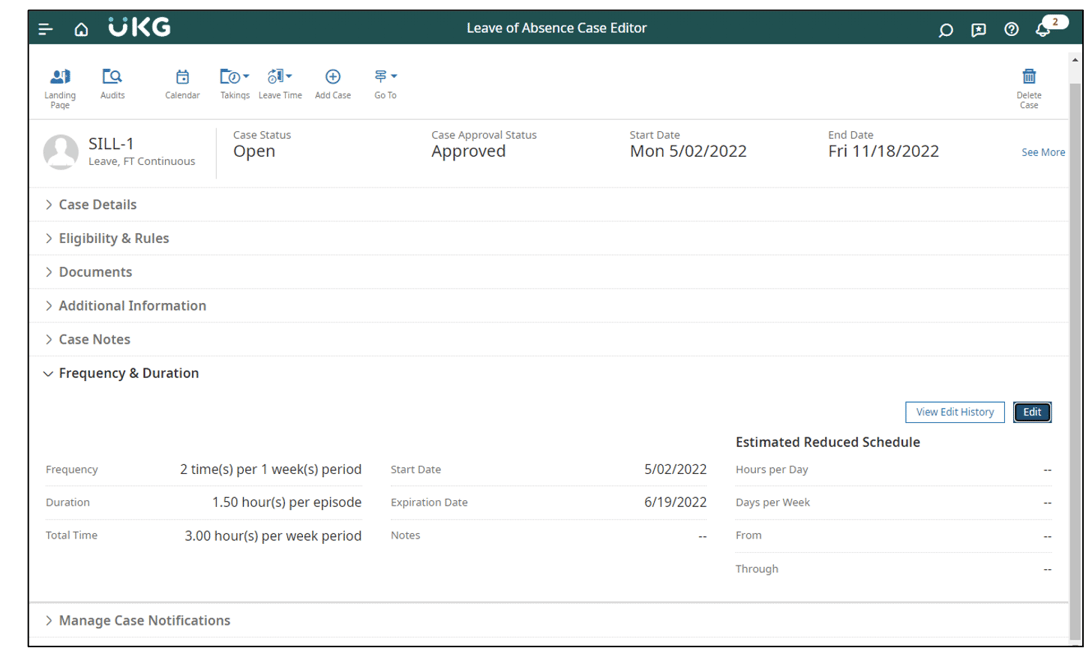
Using Dimensions?
Are you still unsure about your system configurations? Do you have scenarios you would like to set-up push Notifications for but don’t know quite how? We can help. Improv is known for its ability to figure out complex configurations and provide expert UKG Dimensions training — so just ask! We can guide you to the perfect Notification configuration for your business.
Using Workforce Central?
If you are still on Workforce Central (and many people are), no worries—we know that system inside out. Most of the functionality we talked about in this blog post is in WFC as well, albeit slimmed down a bit. Improv can help you configure it out on any UKG system.
Dimensions Insights
Download our complimentary paper and learn about the best way to approach your Dimensions implementation.
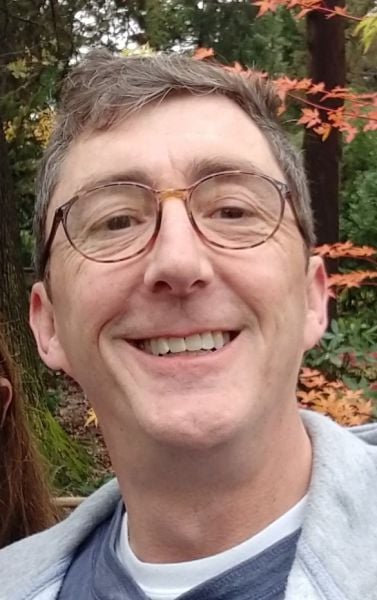

.png)
.png)
.png)
Comments